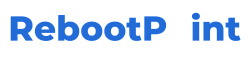How to Connect AirPods to Android

Someone just gave you a set of AirPods as a gift, but they had no idea you had an Android phone. AirPods are an Apple product, however, they can be used with an Android phone even if the companies do not share the same software. This page will show you how to connect a pair of AirPods to an Android phone and accomplish things that are typically not possible when connecting AirPods to Android phones.
Connect with Bluetooth
Since AirPods are an Apple product, there will be some features you won’t be able to utilize even when you connect them to non-Apple devices like an Android phone or a Windows computer. Your AirPods’ worth will decrease as a result, and you’ll start to question why you didn’t just buy a less expensive set of Bluetooth headphones.
Thanks to Bluetooth, connecting your AirPods to your Android device is simple. All you have to do is put your AirPods in pairing mode, which is normally accomplished by pushing and holding the button on the AirPods until the light flashes white, and then turn on Bluetooth on your Android phone. Locate the AirPods in the Bluetooth window that lists devices that can be paired with and press it. Ideally, the devices will pair and you will be able to rename the AirPods to identify them as yours.
How to check AirPod battery on Android
Unfortunately, you cannot monitor the battery life of the AirPods on an Android phone, although you can download an app that will allow you to do so, as well as unlock many more AirPods functions. When you open the AirPod case after downloading the battery monitoring app, the remaining battery health should be displayed.